Ready, get set, go¶
This page tells you how to set DL_ANALYSER up and running.
How to obtain DL_ANALYSER
- DL_ANALYSER – results analysis program.
- DL_ANALYSER User Manual (
The DL_ANALYSER User Manual) - Version 2.2, March 2020.
To be able to use the latest version of DL_ANALYSER you first need to register here. Successful registration will lead to the receipt of an email with the latest version of DL_ANALYSER attached e.g. dl_a_2.2.tar.gz. Untar this file for example in Linux:
$: tar -xzvf dl_a_2.2.tar.gz
Note
The number 2.2 refers to the software version, which can be different if a newer version is released.
This will produce the DL_ANALYSER home directory dl_a_2.2. To compile the program, go to the source/ directory and type the command:
$: make
This will create the dl_analyser executable file in the directory called workspace.

General guidance for running DL_ANALYSER
The workspace/ directory is where all the neccessary support files are located. This is shown as follows:
dl_analyser.control - This is the default DL_ANALYSER control file. It can be renamed or copied.
dl_analyser.input - This is the default DL_ANALYSER input file where you insert the configuration or trajectory files. It can be renamed or copied.
atom_list_A and atom_list_B - Two special files that list the individual atom indices to be selected for analysis, They are referred to atoms from Group A and Group B, respectively.
dl_a_path - A file that indicates the directory paths and names of the DL_ANALYSER control and input files.
run_dla - A file script to run DL_ANALYSER program.
Before running DL_ANALYSER, make sure the paths for DL_ANALYSER control and input files are correct as shown in the dl_a_path below:
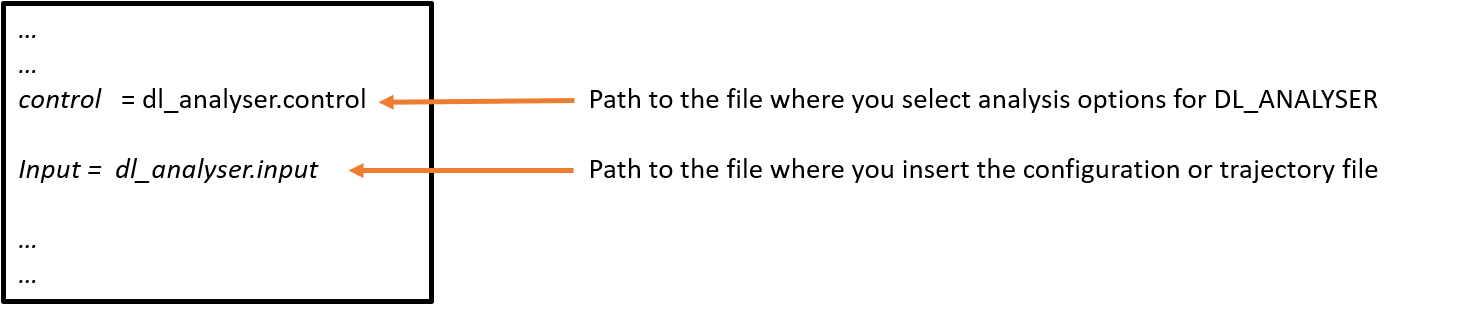
The example file dl_a_path above indicates both files are in the DL_ANALYSER home directory
Note
DL_ANALYSER always look for the file dl_a_path, which must be located in the same directory as the dl_analyser executable file (the DL_ANALYSER home directory).
DL_ANALYSER can read the trajectory files in several formats: DL_POLY trajectory format (HISTORY), PDB, xyz, DL_POLY CONFIG file and any mixture of these, both in their respective native or compressed (gzip) formats. In practice, it is more common to read a serial collection of HISTORY files generated from the same simulation models.
If your DL_ANALYSER cannot read the .gz file, you can use the uncompressed version of the file. A typical DL_ANALYSER input file (dl_analyser.input) is shown below:
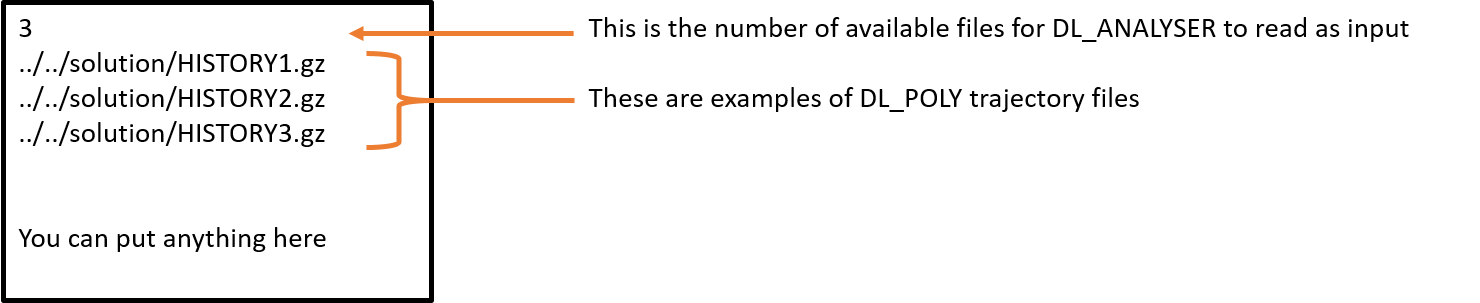
Note
The number (n) at the start of the dl_analyser.input file (in the above example this is 3) instructs DL_ANALYSER to read only the first n lines, where it expects the path contains the input trajectory files. The program will ignore anything beyond that.
The DL_ANALYSER suite version 2.2 onward also comes with a simple run script called run_dla. If your program is compiled with the OpenMP library (by default), then type:
$ ./run_dla
This will run the DL_ANALYSER program using the specified number of OpenMP threads as shown in the run_dla script. You can change the value according to your preference. If you run the program by typing:
$ ./dl_analyser.exe
then the number of threads used for the OpenMP parallelisation will depend on the OS of your computer. The actual number will be reported by DL_ANALYSER when the program is run.

Example structures
The DL_ANALYSER software packages comes with a DL_POLY HISTORY example file called HISTORY_acetic.gz. All the supporting files, including the dl_a_path file are pre-set to analyse the trajectory file. It is a small ethanoic acid liquid MD trajectory file generated using DL_POLY.
Below shows the content of the dl_analyser.control file:
+…
…
…
--- Atom Range Definition and overall conditions for analysis as below.
1 5392 * Range of atom index (Group A). This must always define.
none * Range of atom index (Group B), if applicable. Or put 'none'.
1 * Analysis type: 1=atom-based 2 = molecule-base
acid 8 * Molecule-base analysis: name and no of atoms per molecule in Group A (MOLECULE A1)
none * Molecule-base analysis: name and no of atoms per molecule in Group A (MOLECULE A2, or 'none')
none * Molecule-base analysis: name and no of atoms per molecule in Group B (MOLECULE B1, or 'none')
none * For molecule-base analysis: name and no of atoms per molecule in Group B (MOLECULE B2, or 'none')
all * Range of MD time (ps) samples: t1 t2 (put 'all' if all samples to be included).
0 * Assign all atoms with unit mass = 1.0 (1=yes, 0=no)
auto * Periodic boundary? 0=no, other number = type of box (DLPOLY), auto = obtain from HISTORY
28.320 0.000 0.0000 * Cell vector a (x, y, z)
0.000 21.95200 0.00000 * Cell vector b (x, y, z)
-2.0765488206 0.000 36.4008179166 * Cell vector c (x, y, z)
0 * Exclude any atoms for analysis? 0=no, any number = Number of EXCLUDE statements shown below.
…
…
…
--- Interaction analysis (DANAI)
1 * Activate analysis (1=yes, 0=no)
test1.out * Output file
0 * Number of every configuration to skip
1 * Consider intra-interaction (A-A, B-B)
0 * Consider inter-interaction (A-B)
2.5 120.0 * H-bond definition: distance, angle (donor-H---acceptor)
4.5 * Hydrophobic contact distance (between alkyl carbons)
4.5 15.0 * pi-pi aromatic stacking: distance between ring, Acute angle (max.) between ring planes
0 * Cross-correlation between TWO different interactions (only works if 2 interactions are selected)
0 * alkyl-alkyl interactions (HP_1_1)
0 * aromatic-aromatic (benzene rings) interactions (HP_6_6)
0 * alcohol-alcohol (OH-OH) interactions (HB_15_15)
0 * alcohol-carboxylic interactions (HB_15_20)
0 * alcohol-aniline interactions (HB_15_46)
1 * carboxylic-carboxylic interactions (HB_20_20)
0 * carboxylic-aniline interactions (HB_20_46)
0 * water-water (HB_800_800)
…
…
…
The highlighted lines are examples of what you might want to change in the file, e.g.
- The number 5392 is the total atoms in the system.
- The word ‘auto’ means DL_ANALYSER will determine the periodic boundary conditions based on the cell vectors from the trajectory files.
- The Interaction Analysis Section is where the H-bond analysis is specified.
- The test1.out is the results output file.
Note
All DL_ANALYSER runs will always produce a file called dl_analyser.output in the workspace/ directory, which reports the analysis status, and output files of the results according to what you specified in the DL_ANALYSER control file.
Now, type ./run_dla or ./dl_analyser and see what happens.